Configuring Application Administrators
This section describes how to configure application administrators.
Only Garoon system administrators can perform this action.
You must perform the following two steps to configure application administrators.
- Selecting Users to Specify as Application Administrators
- Assigning Administrative Privileges for Applications
Selecting Users to Specify as Application Administrators
Select users to specify as application administrators. Instead of selecting individual users, you can use organizations or roles to select users.
-
Click the Administration menu icon (gear icon) in the header.
The gear-shaped icon appears only on the screen for the users with administrative privileges. -
Click Garoon System Administration.
-
Select "Basic system administration" tab.
-
Click Administrators.
-
Click Application administrators.
-
On the screen for application administrative privileges, click Add.
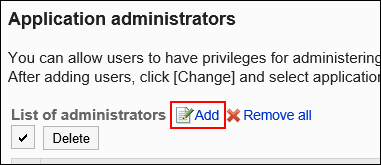
-
On the screen for adding administrative privileges for applications, select the organization, user, or role you want to add administrative privileges to, and click Add.
To select a role, switch the view to the "Roles" tab.
When you switch tabs after clicking Add, the selected organizations, users, or roles are cleared before you switch.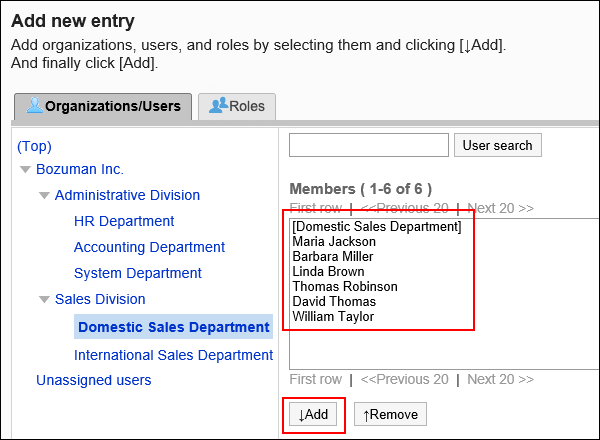
-
Click Add.
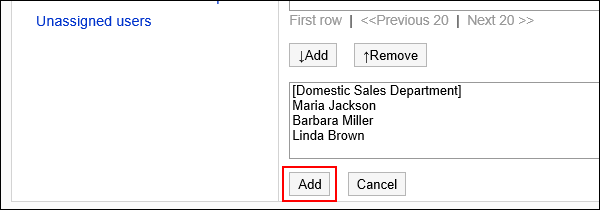
At this point, you have not configured any applications that the users added in step 8 can manage. Configure applications for which the users should have administrative privilege, by following the steps described under the next heading.
Assigning Administrative Privileges for Applications
Specify to which applications you want to grant privileges, for users you specified as application administrators.
-
Click the Administration menu icon (gear icon) in the header.
The gear-shaped icon appears only on the screen for the users with administrative privileges. -
Click Garoon System Administration.
-
Select "Basic system administration" tab.
-
Click Administrators.
-
Click Application administrators.
-
On the "Applications administrators" screen, click Change for the organization, user, or role for which you want to change permissions.
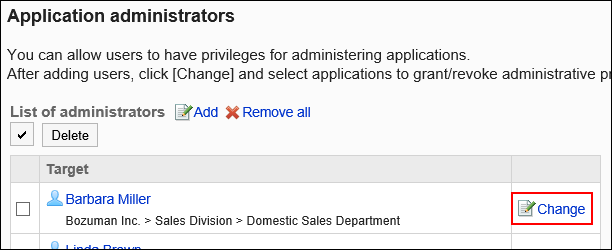
-
On the "Change application administrators" screen, select the checkboxes of the applications you want to allow, and click Edit.
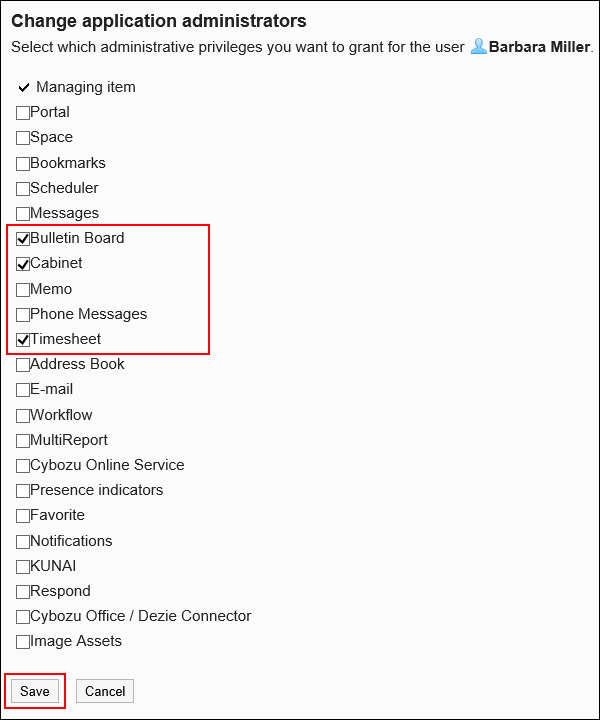 Ask the newly assigned application administrators to log in again.
Ask the newly assigned application administrators to log in again.
When the users log in again, a gear-shaped icon appears on their screens, enabling them to access the system administration screens.
Deleting Administrative Privileges for Applications
You can delete the application administrators.
Selecting and Deleting Administrative Privileges for Applications
Select users configured as application administrators, and remove them from the administrator list.
-
Click the Administration menu icon (gear icon) in the header.
The gear-shaped icon appears only on the screen for the users with administrative privileges. -
Click Garoon System Administration.
-
Select "Basic system administration" tab.
-
Click Administrators.
-
Click Application administrators.
-
On the administration privileges screen for applications, select the checkboxes of the organizations, users, or roles you want to delete, and then click Delete.
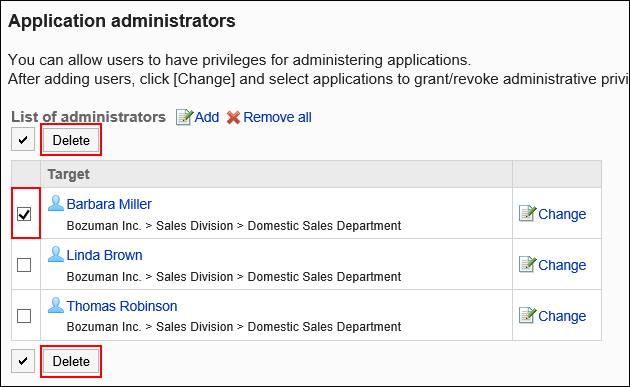
-
Click Yes on the "Remove application administrators" screen.
Deleting Administrative Privileges for All Applications
Remove all users configured as application administrators from the administrator list.
-
Click the Administration menu icon (gear icon) in the header.
The gear-shaped icon appears only on the screen for the users with administrative privileges. -
Click System settings.
-
Select "Basic system administration" tab.
-
Click Administrators.
-
Click Application administrators.
-
On the "Application administrators" screen, click Remove all.
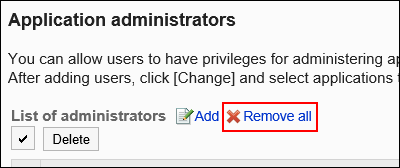
-
Click Yes on the "Remove all application administrators" screen.