Portal overview
The home page of your kintone environment is called your "portal". It serves as your entry point for kintone.
From your portal, you can access apps and spaces and check your notifications. You can also use the Announcement section as a dashboard and post information that you want to share with other members.
This article gives an overview of the different parts of a portal.
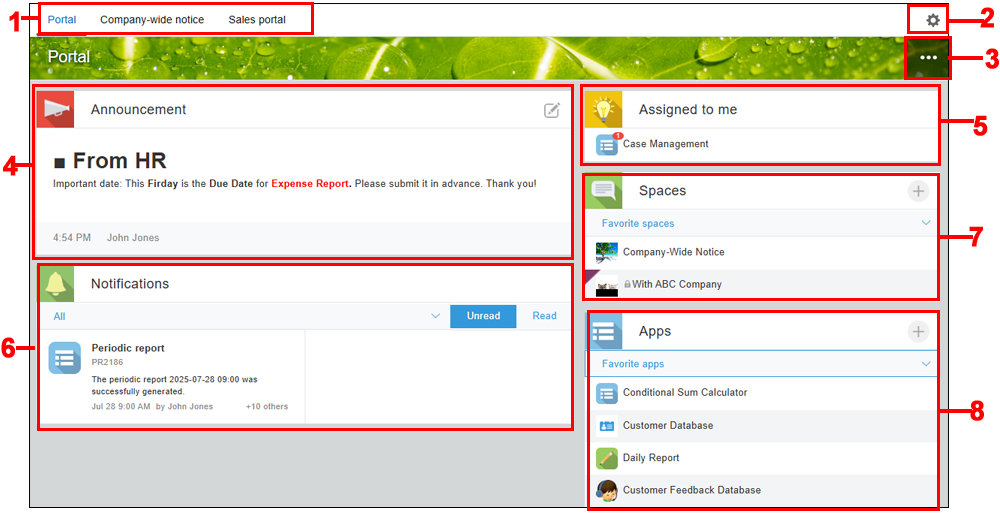
1) Portal tabs
2) "Settings" menu
3) "Options" menu
4) "Announcement" section
5) "Assigned to me" section
6) "Notifications" section
7) "Spaces" section
8) "Apps" section
Portal tabs
Click a tab to switch between different portals.
"Settings" menu
Users with kintone administrative permission and cybozu.cn administrators can access the Portal management screen from this menu.
The Portal settings screen can also be accessed from the Settings menu on portals created in addition to the preset portal.
"Options" menu
You can create apps and spaces from this menu.
Users with kintone administrative permission and cybozu.cn administrators can access the Portal management screen and the Portal settings dialog from this menu.
"Announcement" section
The Announcement section is for collecting and sharing important information.
It can be used as a dashboard to include graphs, links, and other useful information for members.
The information posted in this section appears on the home page of kintone for all users in the same environment.
Only users with kintone administrative permission and cybozu.cn administrators can edit information in the Announcement section.
For details, refer to the following page.
Editing a portal's "Announcement" section
"Assigned to me" section
The Assigned to me section displays apps for which the Process Management feature is enabled and in which you have been set as an assignee. The number of records assigned to you is displayed on each app.
The information displayed in this section varies depending on the user viewing it. When no tasks are assigned to you, this section is not displayed.
"Notifications" section
This section displays update notifications from apps, spaces, and People pages. The information displayed in this section varies depending on the user viewing it.
For details, refer to the following page.
Notification settings
"Spaces" section
This section displays a list of spaces.
You can use the drop-down in this section to change which list of spaces is displayed. The following lists can be selected from the drop-down.
- Favorite spaces
This list shows spaces you have added to favorites. You can change the order in which spaces are listed by clicking Edit and configuring the Settings for "Favorite spaces" screen.
For details, refer to the following pages. - Recently opened spaces
This list shows up to 50 of the spaces you have recently opened in chronological order, with the most recently opened one at the top.
A space is considered to have been opened when one of the following actions is performed on the desktop view.- The main page of the space is opened
- A thread in the space is opened
- Joined spaces
- Created spaces
- All spaces
- Joined guest spaces
- Joined guest spaces (Linked domain)
This list is displayed when you have linked your kintone account with the guest account for a guest space to which you were invited.
For details, refer to the following page.
Actions by guest user: Linking your guest account and kintone account
Apps
This section displays a list of apps.
You can use the drop-down in this section to change which list of apps is displayed. The following lists can be selected from the drop-down.
- Favorite apps
This list shows apps you have added to your favorites. You can change the order in which these apps are listed.
For details, refer to the following pages. - Recently opened apps
This list shows up to 50 of the apps you have recently opened in chronological order, with the most recently opened one at the top.
An app is considered to have been opened when one of the following actions is performed.- The [View], [Record details], [Edit record], [New record], or [Duplicate record] screen is opened
- The App settings screen is opened
- Created apps
This list shows apps you have created in chronological order, with the most recently created one at the top. This list is not displayed for guest users. - Recently released apps
This list shows all apps in chronological order, with the most recently released one at the top. The list does not show apps that belong to spaces which you have not joined. - All apps
This list shows all apps in name order. The list does not show apps that belong to spaces which you have not joined.
