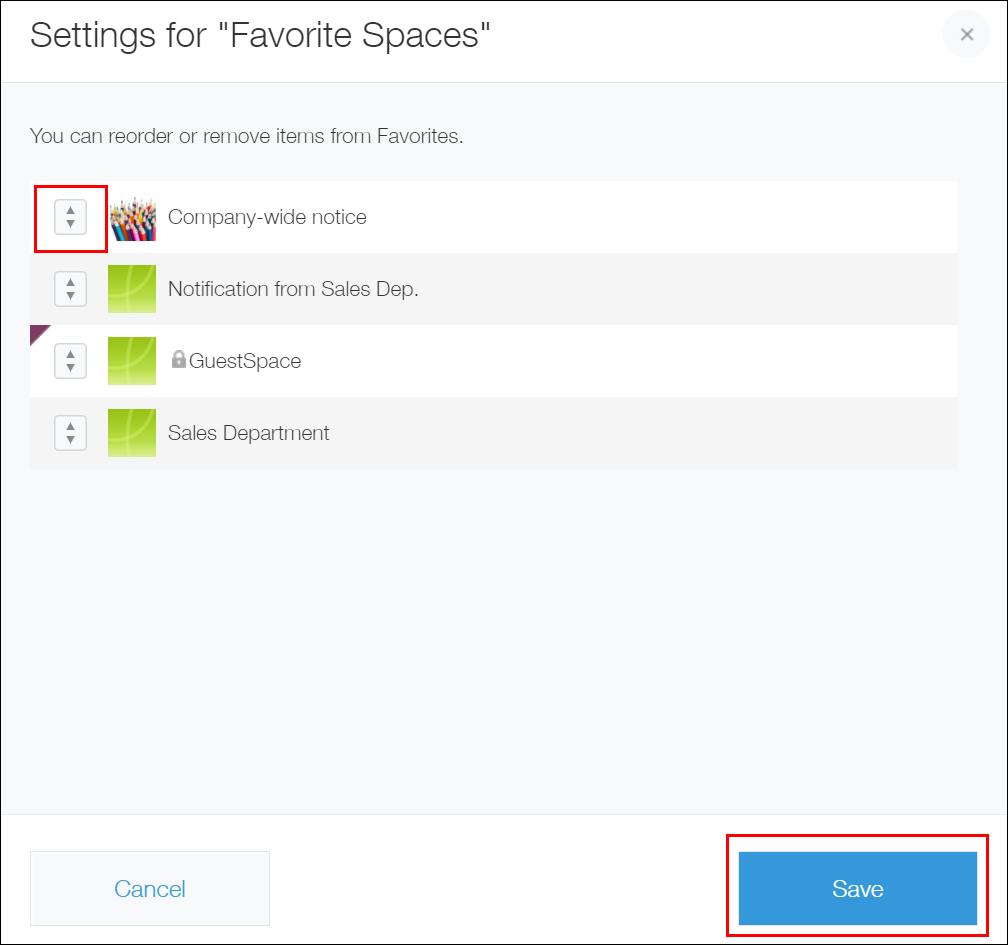Reordering favorite spaces
You can reorder the spaces you've added to your favorites.
Reference: Adding spaces to favorites / Removing spaces from favorites
You can display a list of the spaces you've added to your favorites by selecting Favorite spaces in the Spaces section on your portal or in the Quick access menu. You can reorder the spaces in this list as you like. For example, you can move your most frequently used spaces to the top of the list for easier access.
Note that when you add new spaces to your favorites, they're added at the bottom of the Favorite spaces list.
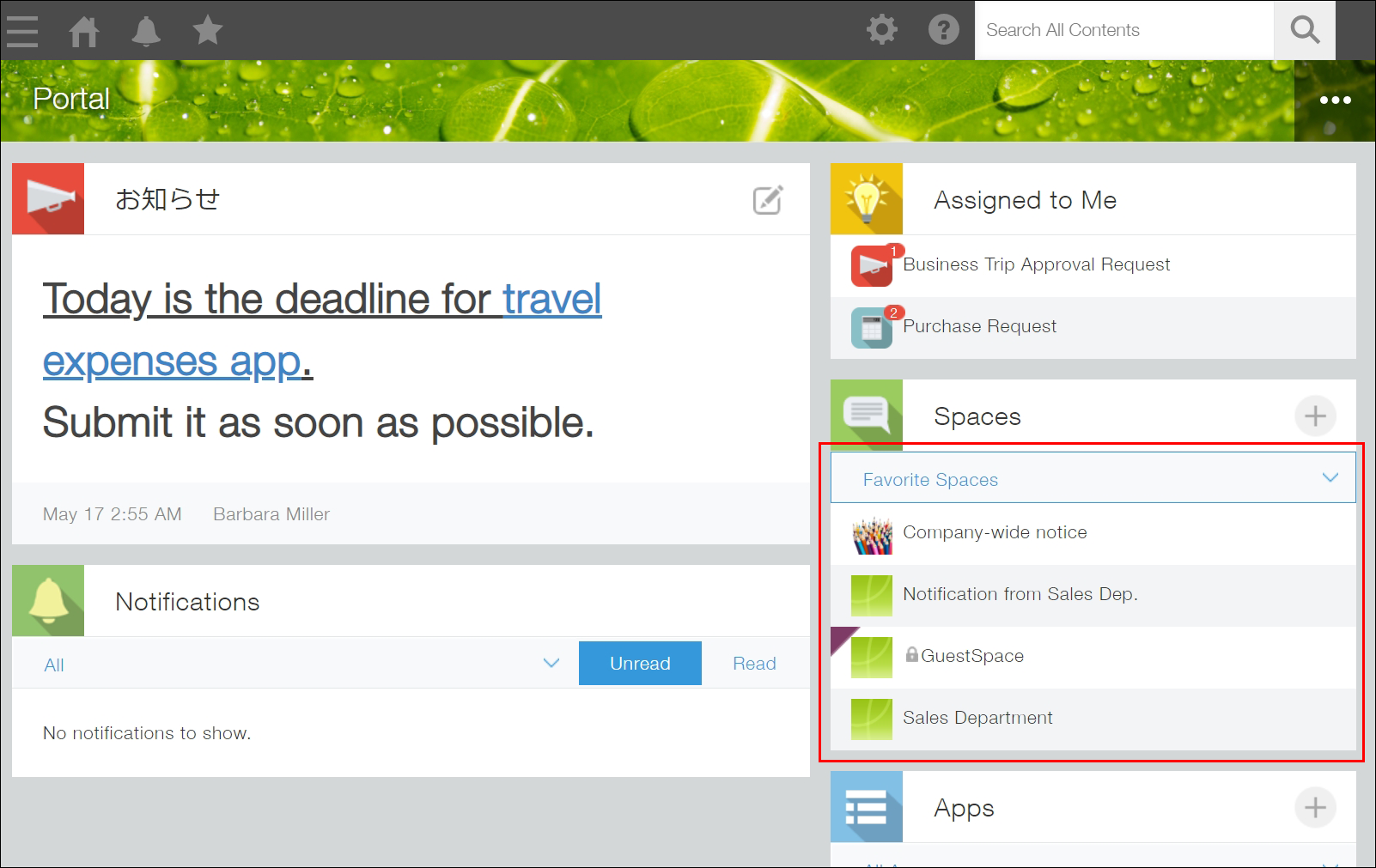
The following are the steps to reorder spaces in the Favorite spaces list.
-
On your portal, click the drop-down list in the Spaces section, then click Edit to the right of Favorite spaces.
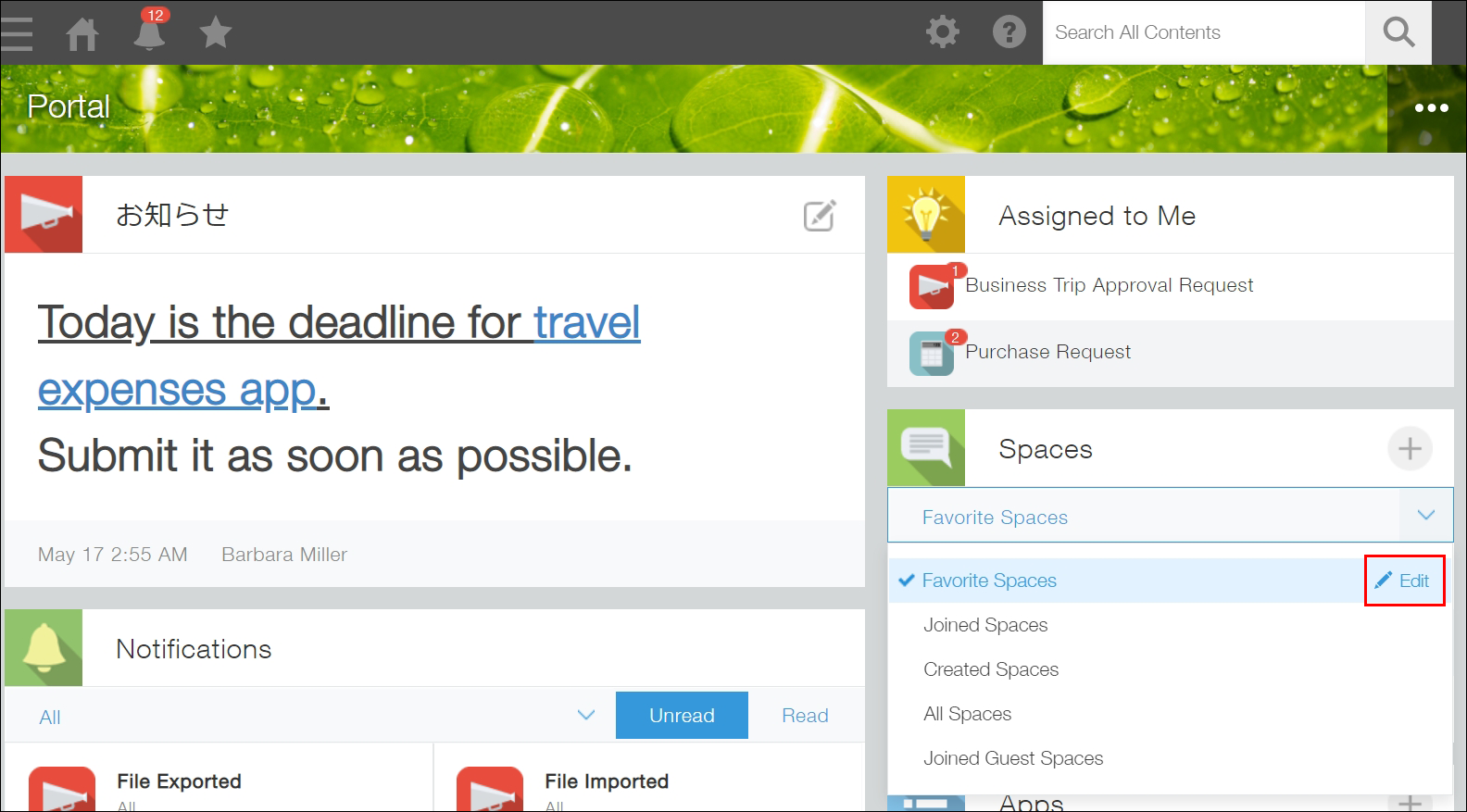 The Settings for "Favorite spaces" dialog will appear.
The Settings for "Favorite spaces" dialog will appear. -
Drag and drop the reorder icon to the left of each space name to reorder the spaces, then click Save.