Selected spaces widget
The Selected spaces widget lets you display a list of selected spaces on your portal in your preferred order.
For teams or departments that use multiple spaces, this widget helps organize them in a list, making it easier for users to find and access the one they need.
The Selected spaces widget is commonly used to:
- Bring together project-specific spaces into one place
- Arrange spaces for different departments side by side to make navigation easier
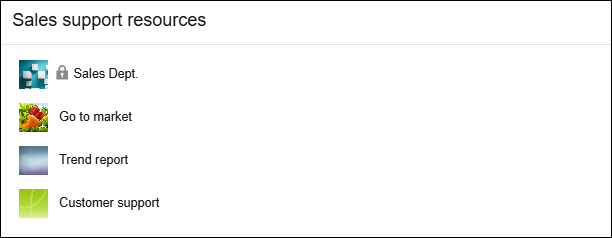
Selected spaces widget settings
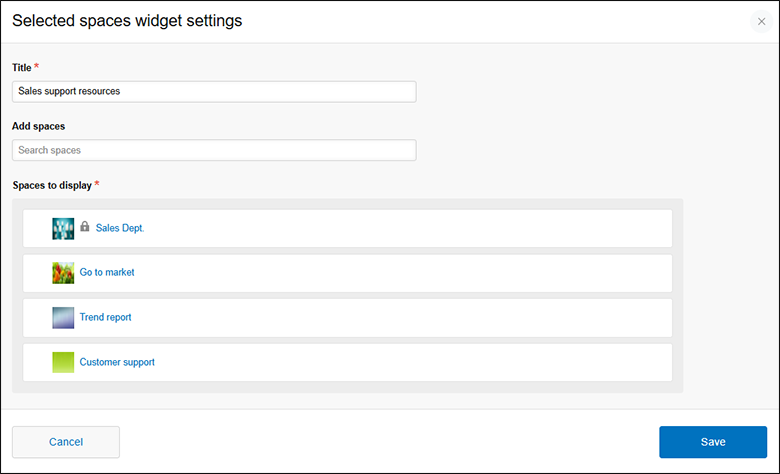
Title
Enter a title to display on the widget.
The Title field must be filled in. You can enter up to 128 characters.
Add spaces
Search for spaces and select them from the search suggestions.
Note that only spaces that you have permission to view will be included in the suggestions.
Up to 10 search suggestions are displayed at a time, sorted by space creation date in descending order.
Spaces to display
The spaces you selected from the search suggestions are listed here.
You must have at least one space added in the Spaces to display section. Up to 100 spaces can be added.
You can perform the following actions in the Spaces to display section.
- Reorder spaces:
Drag and drop a space to change its display order. - Remove spaces:
Hover your mouse cursor over a space and click the Delete icon. - Check the contents of spaces:
Hover your mouse cursor over a space and click Open space to open the space and check its contents.
