Per record notifications: Set notifications to be sent when a record meets a certain condition
When a per-record notification is set, app users receive a notification in the following cases:
- When a user adds a record where a field value meets the specified condition
- When a user edits a record and a field value then meets the specified condition
For instance, you can set a per-record notification to be sent to an assigned user when a certain product is selected.
Note that if a field in the record already meets the condition before it is edited, a notification won't be sent.
Steps
-
Click the App settings icon (the gear-shaped icon) at the upper right of the View screen.
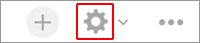
-
On the App settings screen, select the App settings tab, then click Per record notifications under Notifications.
-
On the Per record notifications screen, click Add notification.
-
Set notification conditions in the Notification trigger section.
As an example, this section shows how to set a condition to send a notification to the assigned user when kintone is selected in the "Product Name" field.
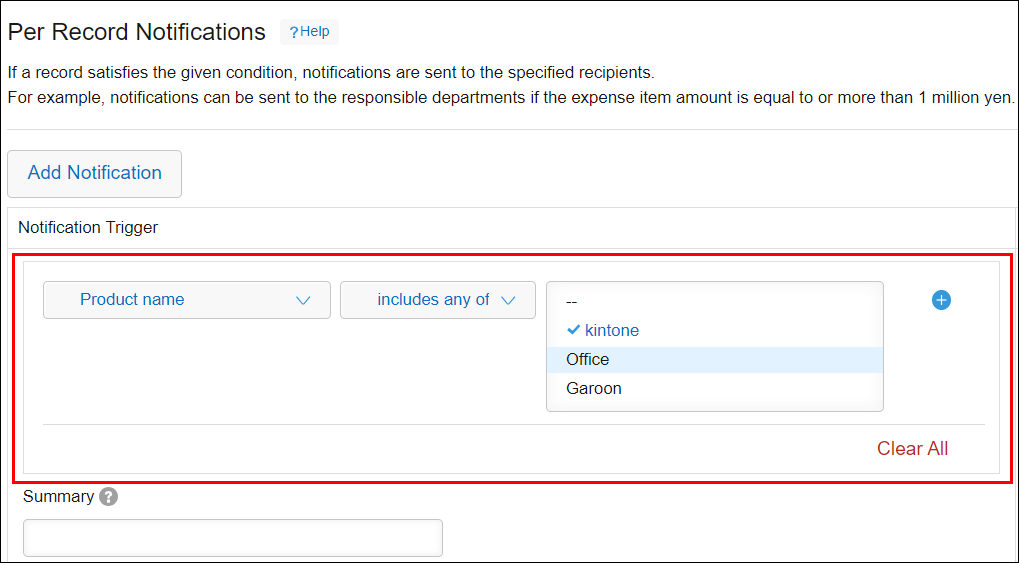 For notes on setting notification conditions, refer to the following page.
For notes on setting notification conditions, refer to the following page.
The difference in the result of filtering when a department is specified as a filter condition for field values -
Add a recipient user, group, or department from the Add user search box, or select a field to use as the notification recipient from the Add a field of the form drop-down list.
The following fields can be selected from the Add a field of the form drop-down list:- Created by
- User selection fields*1
- Department selection fields*1
- Group selection fields*1
- Assignee*2
*1 This field can be selected only when it is placed on the app form.
*2 The field can be selected only when the Process Management feature is enabled.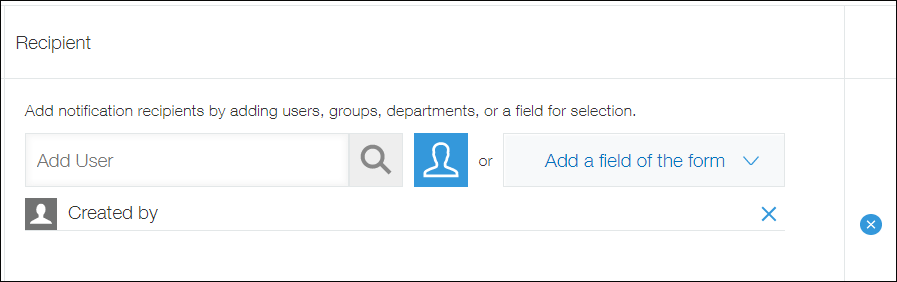
-
As necessary, enter text to be used as the notification subject in the Summary input field.
 The text you enter will appear on the notification as shown below:
The text you enter will appear on the notification as shown below:
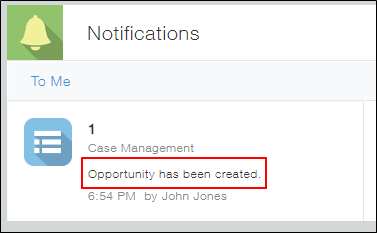
-
Click Save at the bottom right of the screen.
-
On the App settings screen, click Update app.
-
On the Update app dialog, click Update app.
Notes
- Notifications are not sent to the following users:
- The user who carried out the action that triggered the notification
- Users who do not have view permission for the app or record
- Notifications are not sent when records are added or updated by importing an Excel or a CSV file, even if a field value meets a specified condition.
