File attachments
You can attach files in the following places in kintone.
-
Attachment fields in app records
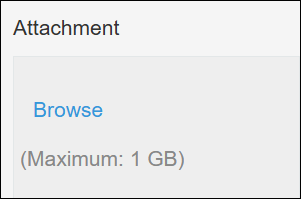
-
The following text input fields that have an Attach file icon:
- Space body text input fields
- Thread body and comment input fields
- People comment fields
- Message comment fields
- Portal announcement input fields
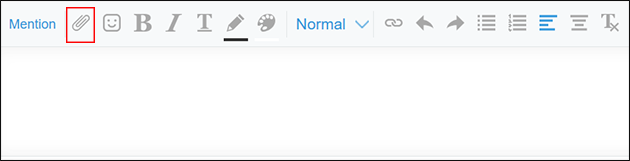
You can attach files using one of the following methods:
- Attach files using the file selection dialog
- Attach files using drag and drop
- Attach files from your clipboard
Attach files using the file selection dialog
Steps
When attaching files to an "Attachment" field
-
Click Browse.
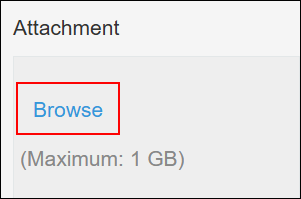 The file selection dialog will open.
The file selection dialog will open. -
Select one or more files to attach, then click Open.
When attaching files to a text input field
-
Click the Attach file icon.

-
Click Browse.
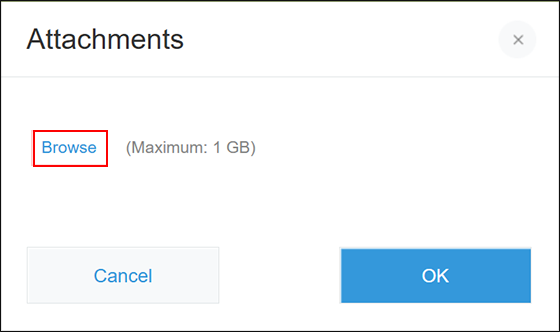 The file selection dialog will open.
The file selection dialog will open. -
Select one or more files to attach, then click Open.
-
Click OK.
Attach files using drag and drop
Steps
When attaching files to an "Attachment" field
-
Drag a file to the Browse button.
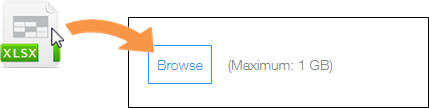
-
Drop the file in the area that displays Drop files here.
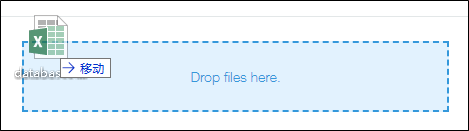
When attaching files to a text input field
-
Click the Attach file icon.

-
Drag a file to the Browse button.
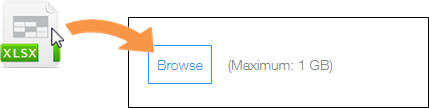
-
Drop the file in the area that displays Drop files here.
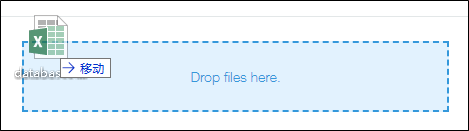
-
Click OK.
Attach files from your clipboard
You can attach images or files from your clipboard by pasting them into a text input field with the Attach file icon.
This feature is available in both the desktop view and the mobile-optimized view.
Steps
When copying and pasting an image
In these steps, we'll use presentation software as an example.
-
On the screen to edit a presentation, select a shape and copy it.
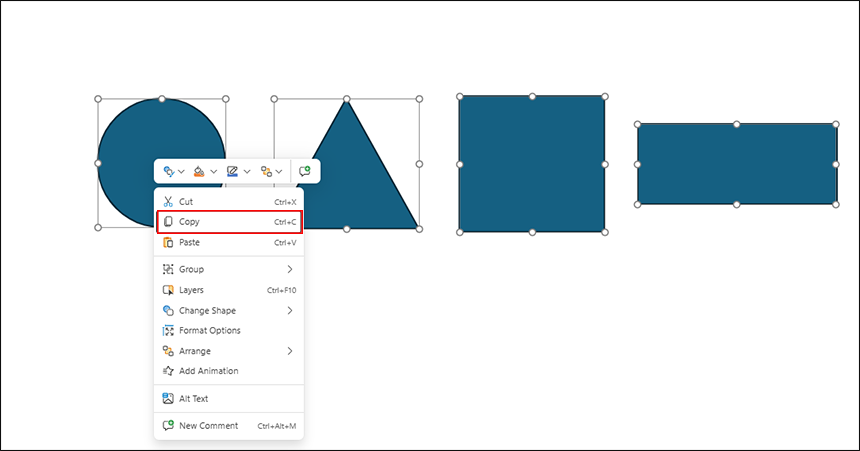 The copied shape will be saved to your clipboard as an image.
The copied shape will be saved to your clipboard as an image. -
Paste the image from the clipboard into a text input field in kintone.
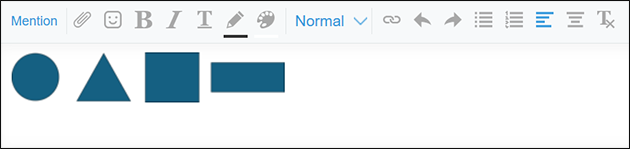
When copying and pasting a file
-
In your file manager, select and copy a file.
 The copied file will be saved to your clipboard.
The copied file will be saved to your clipboard. -
Paste the file from the clipboard into a text input field in kintone.

