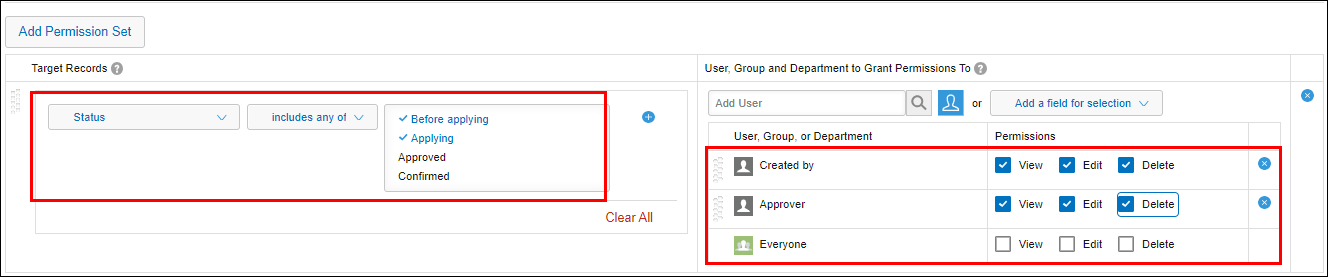Using process management with other app settings
You can enhance your process management by using other app settings.
This page provides an overview of view, notification, and permission settings that can be used to make a workflow such as the one shown below.
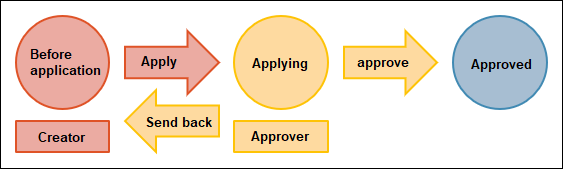
View settings
If you want to check only your own requests to see if they've been approved, you can create a dedicated view.
To do so, create a view and filter it to show records where the [Created by] field includes the logged-in user.
 For details on how to add conditions for filtering a view, refer to the following page.
For details on how to add conditions for filtering a view, refer to the following page.
Adding views
You can also have the view of your requests displayed first when you open the app.
To do so, move the view to the top of the app's list of views.
Reordering views in the drop-down list
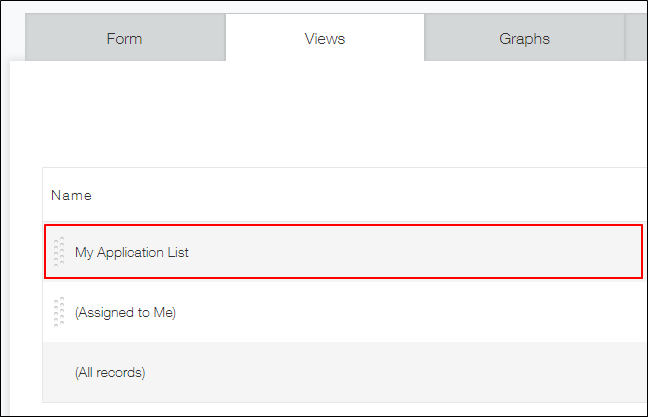
Notification settings
When process management is enabled, you'll receive a notification whenever you're the current assignee of a record.
You won't, however, automatically receive a notification when a request you made is approved. If you want to receive such notifications, you need to configure the Per record notifications settings.
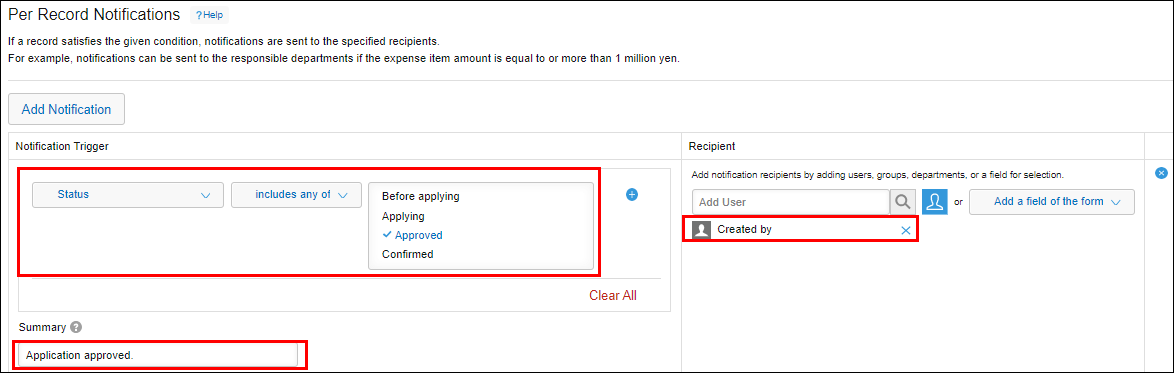 For details on per record notifications, refer to the following page.
For details on per record notifications, refer to the following page.
Per record notifications: Setting up notifications sent when a record meets a certain condition
How to notify assignees of tasks
You'll receive a notification in kintone when a request or task is assigned to you.
You can also receive notifications via email. For details, refer to the following page.
Setting email notifications
The number of records assigned to you is displayed on each app in the [Assigned to me] section of your portal (the home page of kintone).
This makes it easier to keep track of the tasks assigned to you.
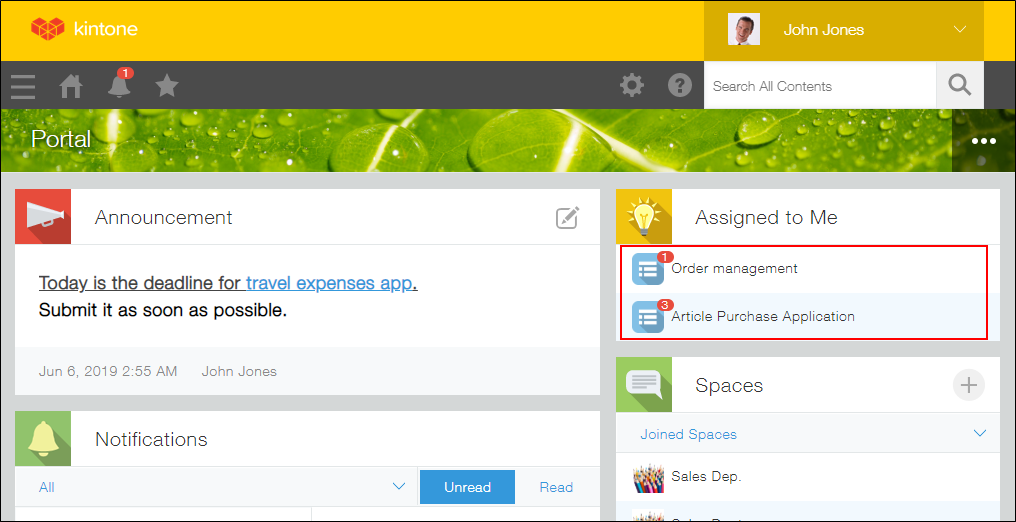
When you click an app under Assigned to me, the records assigned to you in that app are displayed.
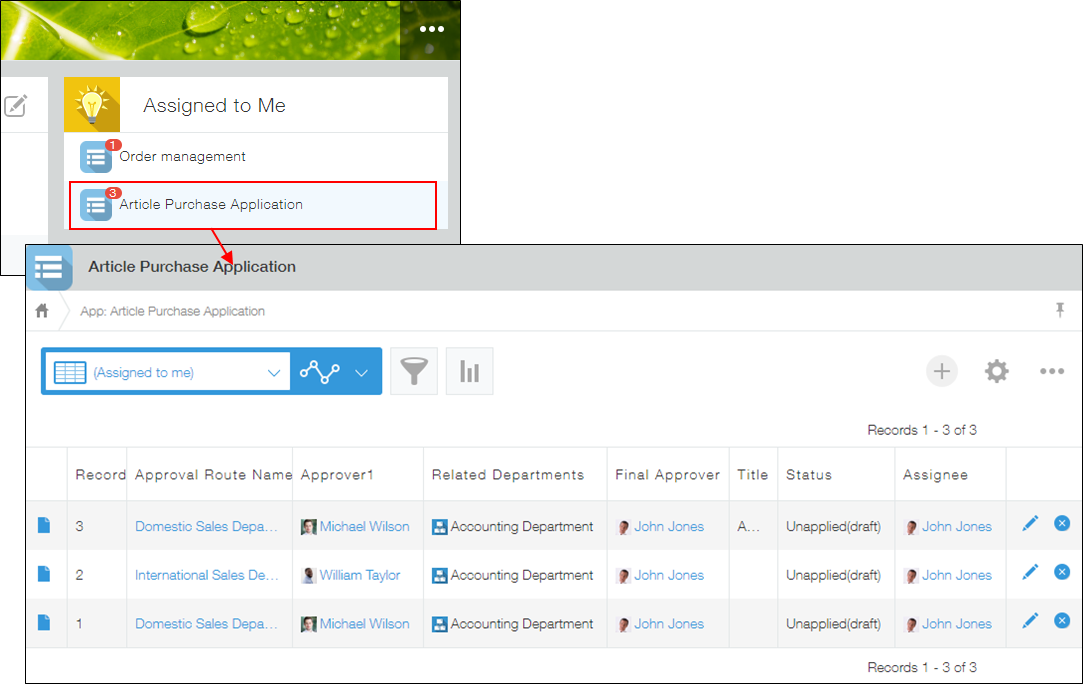
Permission settings
You can set permissions to change based on the status of a record.
For example, you can prevent records with the status "Approved" from being edited or deleted, or make records with the status "Applying" visible only to approvers and record creators.
Configuring permissions for records
Preventing users from changing or deleting approved records
In the [Permissions for records] settings, grant only the View permission to Everyone for records with the status "Approved".
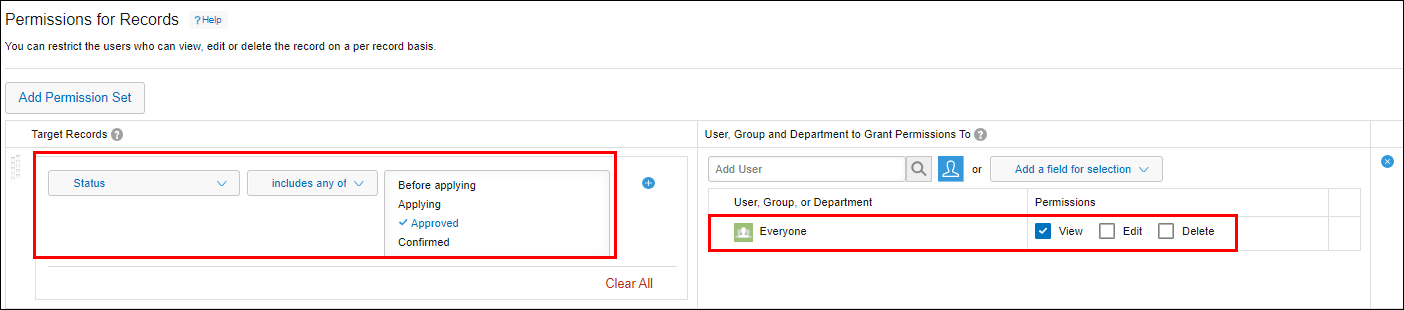
Hiding not-yet-approved records from all users other than approvers and record creators
In the [Permissions for records] settings, for records with a status other than "Approved", grant all permissions to approvers and record creators, and do not grant any permissions to Everyone.