Notes on exporting records to a file
This article describes important points to keep in mind when exporting records to a file.
You can also find notes on bulk updating records in an app using an exported file.
Make sure to read the notes described on this page before exporting data to a file.
Notes on exporting data to a file
-
To export an app's data to a file, you need to have the "Export to file" permission in the Permissions for app settings.
By default, the Permissions for app settings grant the "Export to file" permission only to app creators.
As necessary, grant the "Export to file" permission to the user who will carry out the operation.
Reference: Configuring permissions for apps -
The following data cannot be exported to a file.
- Label fields
- Attachment fields
- Related records fields
- Comments
- Change history
Note that some types of data cannot be imported into an app from a file even though they can be exported to a file. For details, refer to the following page.
Import/export of app data -
If the size of a file to be exported exceeds 100 MB, the export fails. In such a case, reduce the number of fields and records to export at one time.
Notes on exporting files to use for updating records in bulk
If you want to bulk update records in an app using an exported file, export the following fields to the file.
- Fields that you want to update the values for
- The field to specify under Update key
The field specified under Update key is used to identify which records in the app should be updated with data from your file.
When you import your file, whether existing records are updated or new ones are added depends on whether the value in the app field specified under Update key matches a value in the corresponding column in your file.
- If a value in the app field specified under Update key matches a value in the corresponding column in your file: The corresponding existing record will be updated with the data in your file.
- If a value in the app field specified under Update key does not match a value in the corresponding column in your file: A new record will be added with the data from that row in your file.
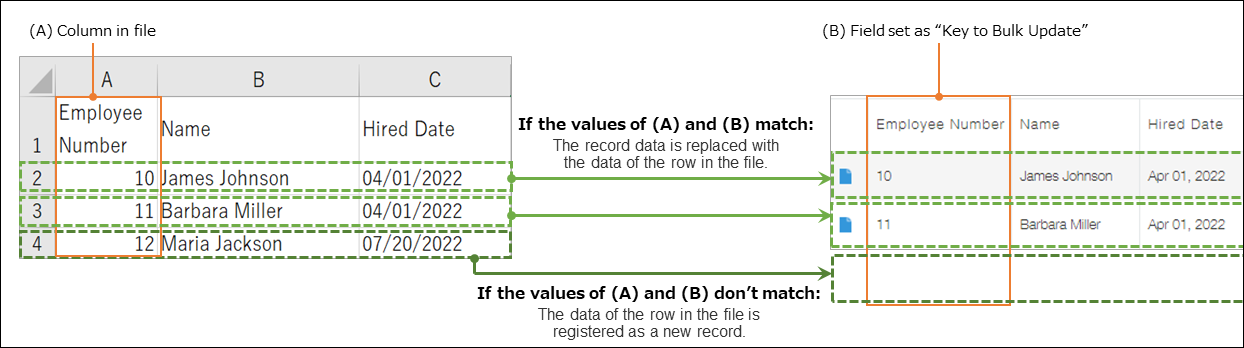
Fields that can be specified under "Update key"
One of the following fields can be set under Update key.
- Record number
- Text
- Number
- Date
- Date and time
- Link
Notes on specifying an update key
When specifying a field as an update key, make sure to keep in mind the following.
- The field set under Update key must be one that does not accept duplicate values across multiple records.
- The Record number field contains unique values automatically assigned when each record is added, ensuring no duplicates exist in the same app. For this reason, it is often set under Update key.
- However, if you set the Record number field as the Update key, an error will occur if the corresponding file column contains a record number that does not exist in the app.
- If you want to have new records added when using the Record number field as the update key, leave their value in the corresponding file column blank when you input the data in your file.
- If you want to set a field other than the Record number field (a Text, Number, Date, Date and time, or Link field) under Update key, you need to enable Prohibit duplicate values in its field settings.
