Overview of app actions
The App Action feature lets you copy data from the record you currently have open to a new record in the same app or a different app.
This page provides an overview of how app actions can be used.
For details on how to set up app actions, refer to the following page.
Configuring app actions
Create a new record with copied data in just one click
By clicking a pre-configured action button, you can create a new record with copied data.
As an example, let's say you have an order management app and a customer list app.
If you want to enter customer information into the "Order Management" app, you can use an app action to create records with data copied from the "Customer List" app. This eliminates the need to manually enter customer information for each order.
To do this, you'll need to create an action in the "Customer List" app and specify which fields should be copied to where. The action button will be displayed on the Record details screen in the "Customer List" app.
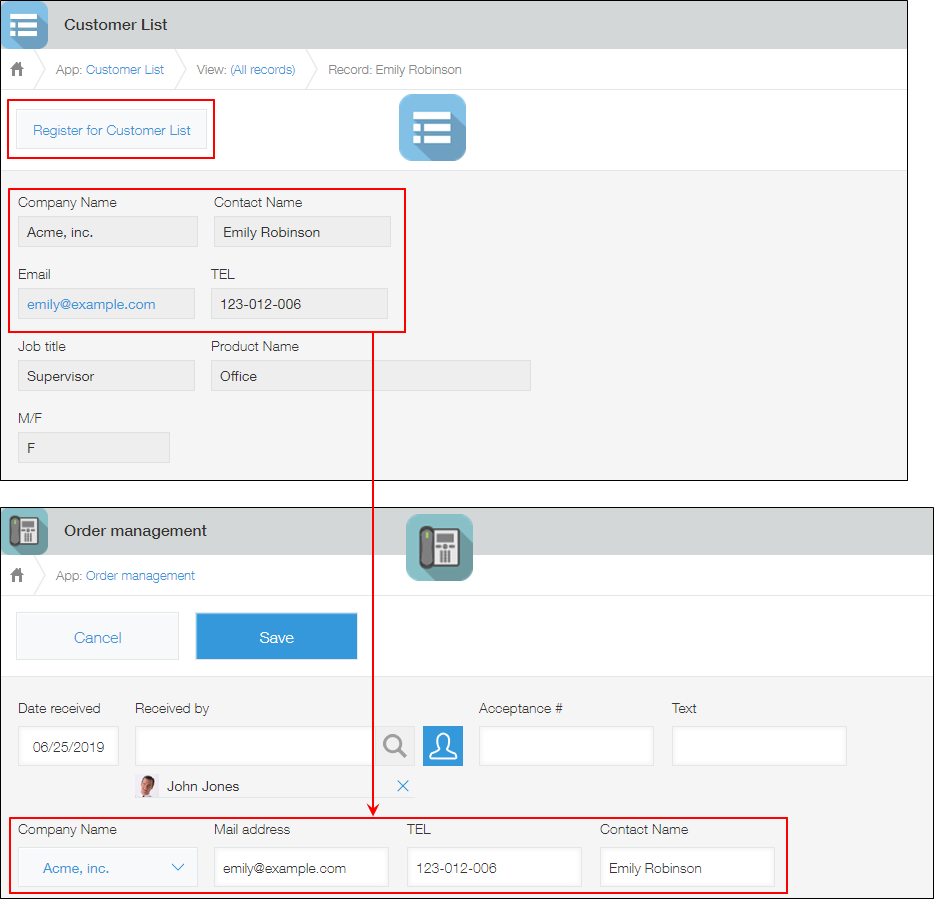
The fields that can be set as a copy destination field depend on the field type of the source field.
For the combinations of fields that can be specified, refer to the following page.
Available field combinations for app actions
Specify conditions for when to display an action button
You can set action buttons to be displayed only when certain conditions are met.
Display an action button only for certain users, departments, or groups
If you want to limit who can use an app action, you can make it so the action button is displayed only for specified users, departments, or groups.
Display an action button only on records with a certain field value, process management status, or assignee
If you specify a field value, process management status, or assignee as the criteria for displaying an action button, the action button will only be displayed on records that meet the specified criteria.
For example, you can set an action button to be displayed only on records that have the "Completed" process management status.
Related features
In addition to the App Action feature, you can use the Lookup feature and the Related Records feature to integrate data across apps. The features have different strengths and weaknesses. You need to select the best one for each purpose to get the most from apps.
- You use the App Action feature to copy data from an existing record to a specified app. You can specify not only another app but also the same app as the app to integrate with.
- You use the Lookup feature when entering records, to get data that matches the keyword from the specified app.
- The Related Records feature automatically displays information on related records based on the data entered in a record. For example, the Related Records feature is useful when you want to see a list of projects that are associated with a single customer. You can specify not only another app but also the same app as the app to integrate with.
For details, refer to the following page.
Integrating data across apps
