Restoring deleted apps
To help users who have accidentally deleted apps, kintone provides a feature to restore apps back to the state at the time of deletion.
When a deleted app is restored, records and app settings are restored back to their state at the time of deletion. This enables users to use the app in the same way as before.
Only cybozu.cn Administrators can restore apps. Also, deleted apps cannot be restored if 14 days or more have elapsed from the time of deletion.
There are other limitations regarding app restoration. Be sure to read the following page before restoring apps.
Precautions
Overview of the steps to restore an app
See below for an overview of the steps to restore an app.
-
To the extent that is possible, check the name of the deleted app, the date and time the app is thought to have been deleted, and the name of the user who is thought to have deleted the app.
-
Check the audit log in Users & system administration and identify the app ID based on the information you have checked in step 1.
-
Enter the app ID on the restoration screen and restore the app.
For the detailed steps, refer to the following page.
Steps
Precautions
Before restoring an app, make sure to take into consideration the following.
Items that are restored
When you restore an app, the following items are restored.
- Records
- Record number
- Data entered into records
- Attachment
- Comments
- History
- Status
- App settings
All settings (including customization files and plug-ins) are restored, except for those listed in the "What is not restored" section. - App URL
The URL of the app will be restored including the App ID.
If you were using a bookmark in your web browser to directly access the app, you can still use it as before.
Items that are not restored
When you restore an app, the following items are not restored.
- The following apps settings:
- App code
- Slack integration
- App actions
When an app specified under Target in an app action's settings is deleted, the app action settings are also deleted and cannot be restored.
- Notifications already sent
- Any content changed or deleted before the app was deleted
Cases where an app cannot be restored
- You cannot restore a deleted app if 14 days or more have elapsed from the time of deletion. For example, if you delete an app at 10 a.m. on June 1, it can be restored until 10 a.m. on June 15.
- You cannot restore a deleted app if the total number of apps will exceed the license limit due to the restoration of the app.
You can check the maximum number of apps allowed in your environment on the App management screen or in Users & system administration. The number of apps displayed on the App management screen or in Users & system administration is updated whenever an app is deleted or restored.
Checking your app license usage - You cannot restore an app that was deleted before being activated.
Restoring bulk deleted apps
If you delete multiple apps that are linked with each other and then restore any one of the apps, apps that are referenced by the restored app are also restored. Further, if there are any other apps that are referenced by the restored apps, these apps are also restored.
However, apps that refer to the restored apps will not be restored.
Example: If you bulk delete apps A, B, C, and D, and then restore app A
If app A is restored, app B, which is referenced by app A, and app C, which is referenced by app B, are restored together with app A. However, app D, which refers to app A, is not restored. If necessary, restore it separately.
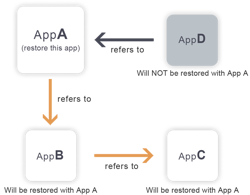
Steps
The following describes the steps to restore an app.
Get the deleted app's information
To the extent that is possible, check the name of the deleted app, the date and time the app is thought to have been deleted, and the name of the user who is thought to have deleted the app.
Identify the app ID
You can find the app ID in the audit logs in Users & system administration.
-
Click the Settings icon (the gear-shaped icon) at the top of kintone, then click Users & system administration.
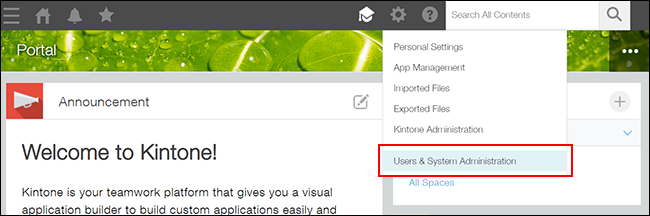
-
Click View & download under Audit logs.
-
Enter "App delete" in the Action input field in the Filter conditions section and then click View.
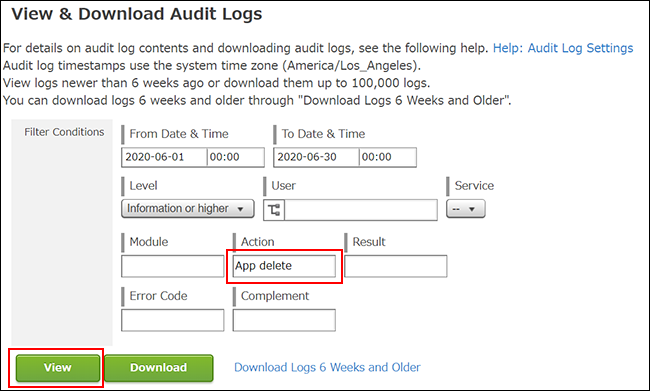 Audit logs that meet the specified conditions will be displayed at the bottom of the screen.
Audit logs that meet the specified conditions will be displayed at the bottom of the screen. -
If there are too many logs that meet the specified conditions and it is difficult to find the target log, add the following conditions to the extent that is possible and click the View button again.
- If you know the date and time the app was deleted: Specify the time range using the From date & time and To date & time input fields.
- If you know the user who may have deleted the app: Specify the user in the User input field.
- If you know the name of the deleted app: Enter the name of the deleted app in the Complement input field.
-
Check the dates, times, and usernames in the list of logs to find the log that seems to be the one you are looking for. Click the i icon of the log and check the app name or other information in the Complement section to confirm that the log is the one that you want.
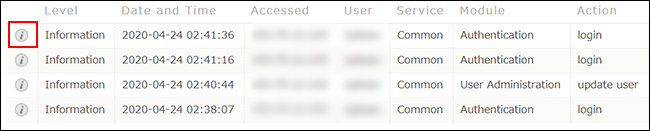
-
Check the app ID displayed in the Complement section.
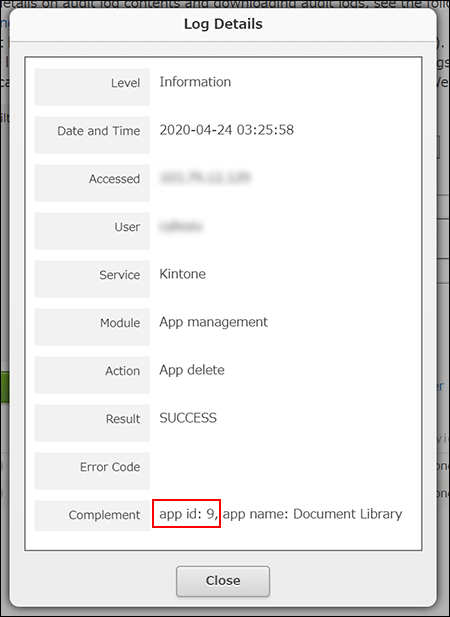
Restore the app
Restore your app based on the app ID you identified.
-
Click the Settings icon (the gear-shaped icon) at the top of kintone, then click kintone administration.
-
On the kintone administration screen, click Restoring app/space.
-
Enter the app ID confirmed in Step 7 in the App ID field and click the Restore button.
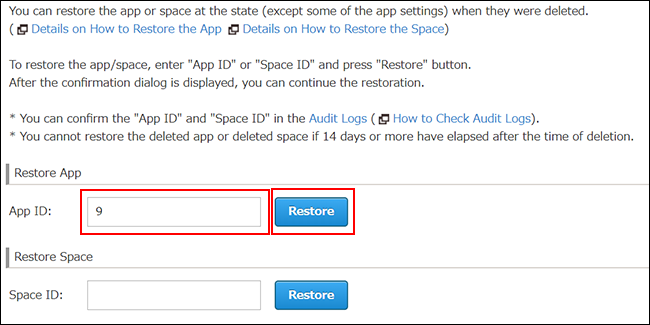 The confirmation dialog is displayed.
The confirmation dialog is displayed.
If there are any apps that were referenced by the app to be restored, the names of these apps are also displayed. These apps will also be restored.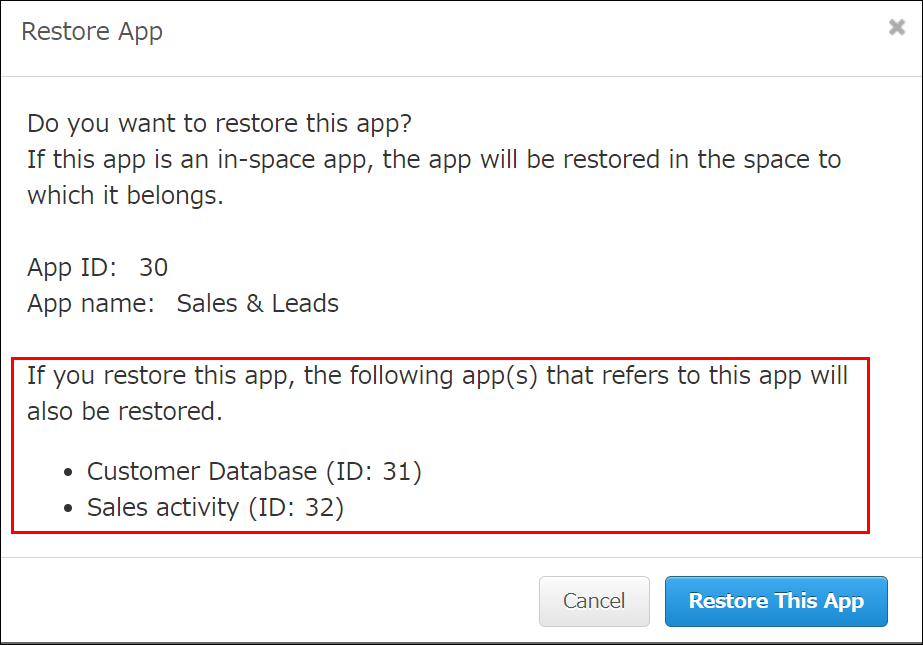
-
Click Restore this app.
When the app is successfully restored, a message "Restored Successfully" is displayed at the top of the screen. -
The following settings are not restored. Configure them again as needed.
- App code
- Slack integration
- App actions (only if the app specified as Target in the app action settings does not exist)
FAQ
See below for frequently asked questions about app recovery.
I have checked the audit logs but I cannot find the deleted app
There is a possibility that the app was not deleted individually but deleted due to the deletion of a space.
Enter "Space delete" in the Action input field on the audit logs screen, and filter logs again. If you click the i icon of a log, you can find the apps that were in the space in the Complement section.
If it is confirmed that the app was deleted due to the deletion of a space, you can restore the app by restoring the deleted space.
Restoring deleted spaces
How can I restore an app that was in a space that has been deleted?
-
You can restore the app by following the steps described in the section below.
Steps -
If you want to restore an app that had been placed in a space which is already deleted, the steps differ depending on the situation:
- If the space and app were deleted at the same time (If the app was deleted due to the deletion of the space):
If you restore the deleted space, the app is also restored. - If the app and space were deleted separately:
Restore the space first, and then restore the app by following the steps below.
- If the space and app were deleted at the same time (If the app was deleted due to the deletion of the space):
If I restore an app, will its app action settings also be restored?
Yes, they will be restored.
However, if an app specified as Target in the app action settings has ever been deleted, the settings are not restored. In such a case, you need to reconfigure them after restoring your app.
I can't perform actions in an app that was referenced in a "Lookup" or "Related records" field by a deleted app
In order to preserve data in the Lookup or Related records field in case a user wishes to restore the deleted app, the following restrictions are placed on user actions.
- If a field in an app different from the deleted app is specified in the deleted app's Lookup or Related records field settings, users cannot delete the field.
- If the process management status or assignee of an app different from the deleted app is specified in the deleted app's Lookup or Related records field settings, users cannot disable the Process Management feature in the app.
- If the category of an app different from the deleted app is specified in the deleted app's Lookup or Related records field settings, users cannot disable the Category feature in the app.
To perform these actions, restore the deleted app first, then delete the Lookup or Related records field or change the field settings. Alternatively, you will be able to perform these actions after 14 days from the deletion of the app since the app will become unrecoverable at the time.
I can't delete an app group that a deleted app used to belong to
App groups with deleted apps cannot be deleted. This is in order to make it possible to correctly restore permissions in the event that the deleted apps are restored.
To delete the app group, restore the deleted app first and change the app group settings.
Alternatively, you will be able to delete the app group after 14 days from the deletion of the app since the app will become unrecoverable at the time.
Changing which app group an app belongs to
