Checking apps on the "App management" screen
In the Apps section on the App management screen, you can check the details of the apps for which you have management permission.
You can also filter the apps to display only those you created.
For details, refer to the following section.
Displaying only the apps created by you in the Apps section
Steps
-
Click the Settings icon (the gear-shaped icon) at the top of kintone, then click App management.
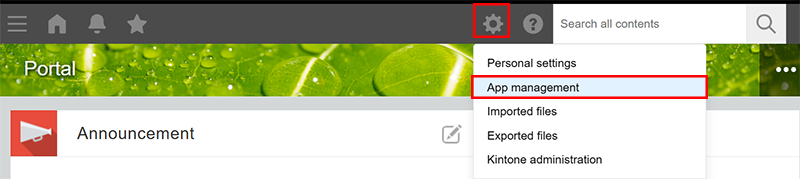
-
On the App Management screen, check the information under Apps.
Overview of the Apps section
The details of the items displayed in the Apps section are described below.
Items displayed in the Apps section vary depending on your environment and your license plan.
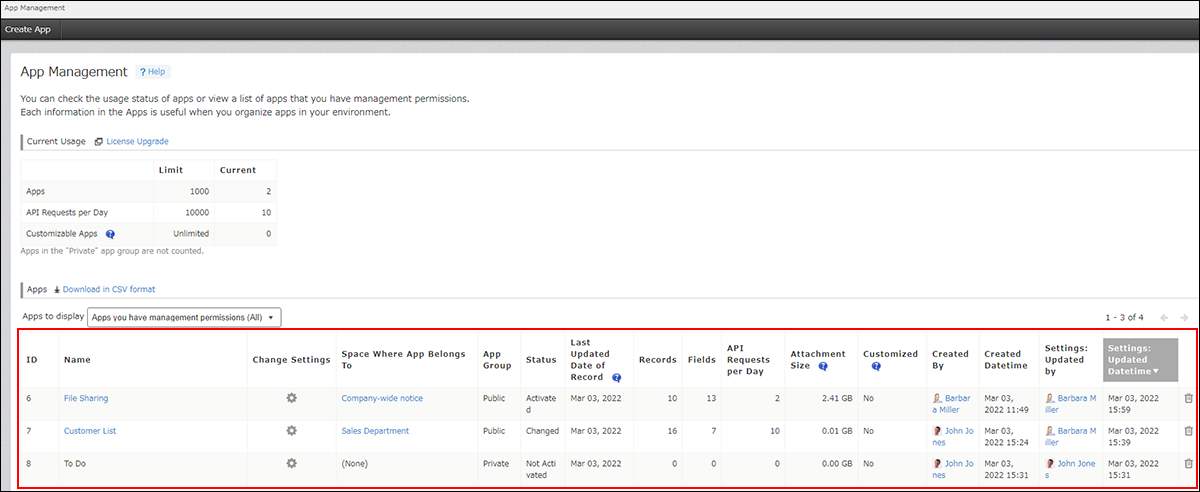
ID
Displays the app ID, which is automatically assigned to individual apps.
Name
Displays the app name.
When you click the app name, the app opens. If an app is currently under development and not yet activated, the app name is not clickable.
Settings
Clicking the icon in this column opens the App settings screen of the relevant app.
Space where app belongs to
Displays the space to which the app belongs.
When you click the space name, the portal screen of the space opens.
If (None) is displayed for an app, it means that the app does not belong to any space.
App group
Displays which app group the app belongs to. For details, refer to the following page.
What are app groups?
Status
Displays the status of the app.
- Not activated: The app is under development and not yet activated.
- Activated: The app has been activated.
- Changed: The app has been activated but changes to the setting have not yet been applied to the actual environment.
Last updated date of record
Displays the date when a record was last added or edited in the app.
If a record has never been added/edited after an app is created, the date on which the app was created is shown in the column.
If an app was created before the update in January 2021 and no record in the app has been added or edited since then, (No data) is displayed for the app.
The date displayed in the Last updated date of record column is updated when any of the following actions is carried out:
- Adding or editing a record on the "Add new record" or "Edit record" screen
- Adding or editing a record(s) by importing a file (Excel/CSV)
- Adding or editing a record(s) using an API
The date displayed in the Last updated date of record column is not updated by the following actions:
- Changing the process management status or assignees
- Posting a comment
- Deleting a record
- Performing actions in the test environment
Records
Displays the number of records created in the app.
If the app is under development and not yet activated, a zero ('0') is displayed.
Fields
Displays the number of fields placed in the app.
The following fields are not counted in the number of fields:
- Created by
- Updated by
- Created datetime
- Updated datetime
- Record number
- Label
- Space
- Border
- Categories
- Status (for process management)
- Assignee (for process management)
Field group fields and tables are also counted in the number of fields. For example, if a table contains a Check box field and a Text field, the total number of fields is three.
If the app is under development and not yet activated, a zero ('0') is displayed.
API requests per day
Displays the number of requests via API on the day.
The number of API requests is not counted for the apps that are under development and not yet activated and apps in the "Private" app group.
Attachment size
Displays the total size of the following attachments in the app.
- Files added to the Attachment field of records in the app
- Files included in the change history of records in the app
The size of these files in the app's test environment is also counted toward the total attachment size.
The total attachment size is displayed to two decimal places, and GB is used as the unit of measure. Note that if the size is larger than 0 GB and smaller than 0.01 GB, "0.01 GB" is displayed.
To check the size more precisely, download the list of apps in CSV format. This allows you to check the size in bytes.
Downloading a list of your apps in CSV format
Customized
Displays Yes when any of the following is configured:
- JavaScript and CSS customization
- Views in the Custom view format
- Plug-ins
If none of the customization mentioned above is configured, No is displayed.
App administrators
Displays the number of users who have been granted permission to change the settings of the app. Click the Retrieve manual update data button to display the number of administrators for each app.
For details, refer to the following page.
Checking the number of app administrators

Created by
Displays the creator of the app.
Created datetime
Displays the date and time when the app was created.
The date and time is displayed regardless of the app status ("Not activated" or "Activated").
Settings: Updated by
Displays the user who last updated the settings of the app.
Settings: Updated datetime
Displays the date and time when the settings of the app were last updated.
Displaying only the apps created by you in the "Apps" section
By selecting Apps you have management permissions (Only you created) from the Apps to display drop-down list, you can display only the apps you created.
You can use this feature to find the app you are currently developing and resume the configuration or to organize or delete the apps you created.
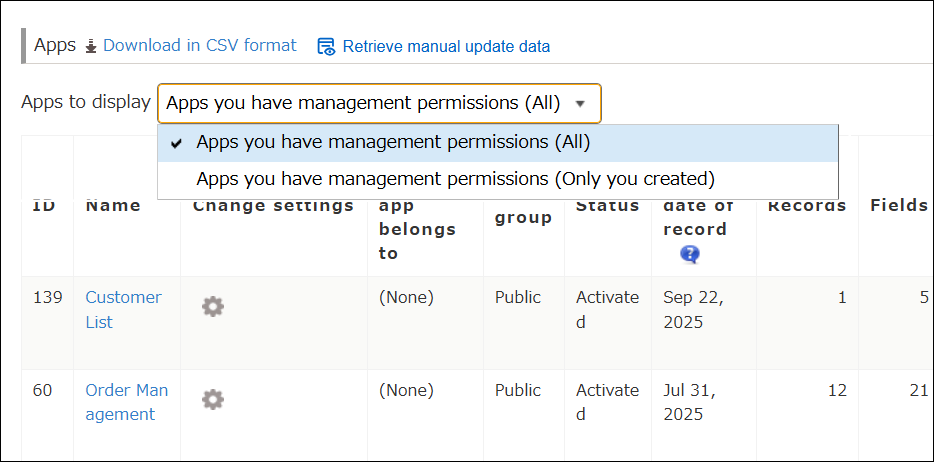
Changing the order in which apps are displayed in the "Apps" section
You can click the name of a column to sort apps in ascending or descending order.
The order in which apps are displayed can be changed for the following categories.
- ID
- Name
- Space where app belongs to
- App group
- Status
- Last updated date of record
- Records
- Fields
- API requests per day
- Attachment size
- Created by
- Created datetime
- Settings: Updated by
- Settings: Updated datetime
