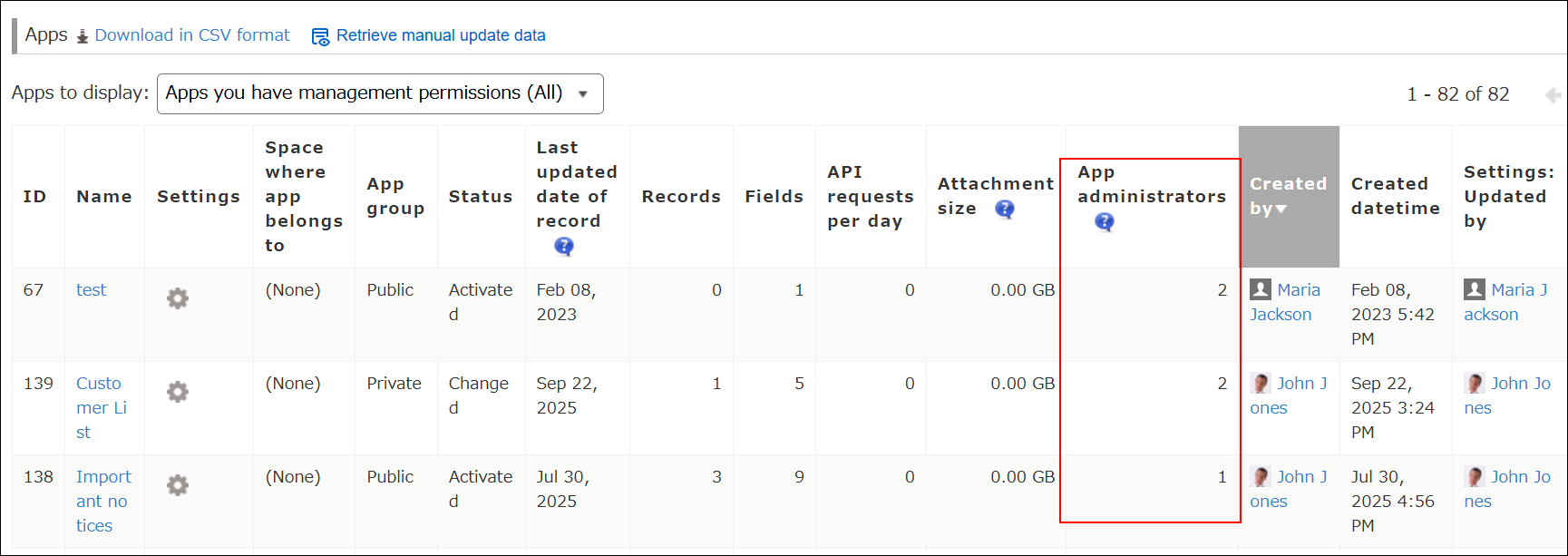Checking the number of app administrators
If you're a cybozu.cn administrator, you can check how many users have permission to change each app's settings by looking at the App administrators column under Apps on the App management screen.
This lets you see which apps have a large number of users who can change their settings, and can help you make sure access permissions are set appropriately.
About the number of users displayed in the "App administrators" column
This column displays the number of users who have been granted permission to change the app settings. Specifically, it displays the number of users who meet all of the following conditions.
- The Allow checkbox for Manage apps has been selected for them on the Permission management screen in kintone administration.
- The Manage app checkbox has been selected for them on the Permissions for app screen of the relevant app.
- The Allow checkbox has been selected for Manage/use/delete apps for them on the Permissions for app groups screen for their app group in kintone administration.
- If the app belongs to a private space, they are a member of the space.
- Their Account status is set to Active on the Change user information screen in Users & system administration.
Note that cybozu.cn administrators can change the settings of all apps, regardless of permission settings. Users who are able to change app settings because they are cybozu.cn administrators are not counted in the App administrators column.
Important notes about retrieving data for the "App administrators" column
Make sure to keep in mind the following points about retrieving data for the App administrators column.
- When the App management screen is opened, Not retrieved is initially displayed in the App administrators column.
Also, if you refresh your web browser after retrieving data, Not retrieved will once again be displayed in the column. cybozu.cn administrators should retrieve the data manually when necessary. - Data for the column can be retrieved up to 10 times per day.
- The number of retrievals resets daily at 12:00 AM UTC (9:00 AM JST).
- The number of currently available retrievals appears on the Retrieve manual update data dialog that appears when you click the button for retrieving data.
- If you try to retrieve data when the daily retrieval limit has been reached, a Caution dialog will appear instead of the Retrieve manual update data dialog. This dialog shows the date and time of the last data retrieval. You can also click the [Display] button on this dialog to reflect the last retrieved data in the [App administrators] column.
- Depending on the number of apps, it may take some time to retrieve data for the App administrators column. Please do not close the screen, and wait until the data has been retrieved.
Retrieving data for the "App administrators" column
-
Click the Settings icon (the gear-shaped icon) at the top of kintone, then click App management.
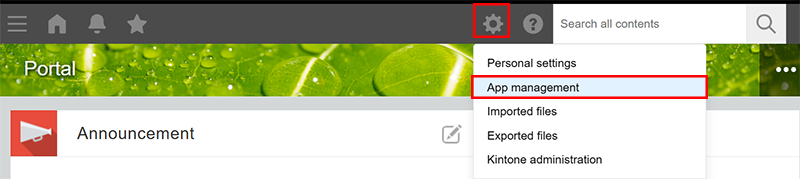
-
On the App management screen, click Retrieve manual update data in the Apps section.

-
On the Retrieve manual update data dialog, click the Retrieve button.
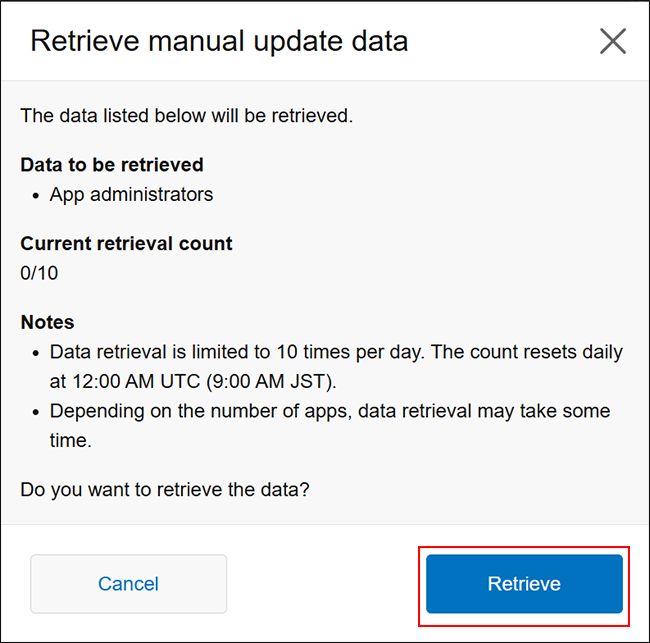 The number of users who have permission to change the settings of each app will be displayed in the App administrators column of the Apps section.
The number of users who have permission to change the settings of each app will be displayed in the App administrators column of the Apps section.